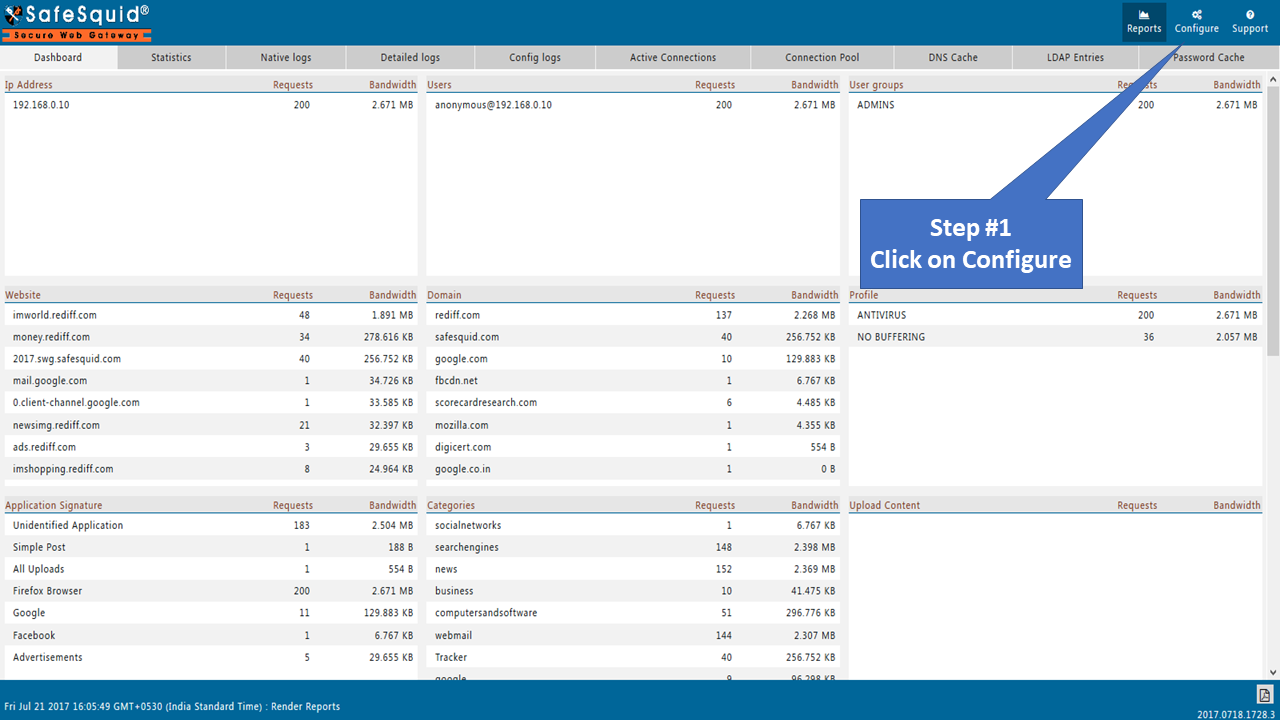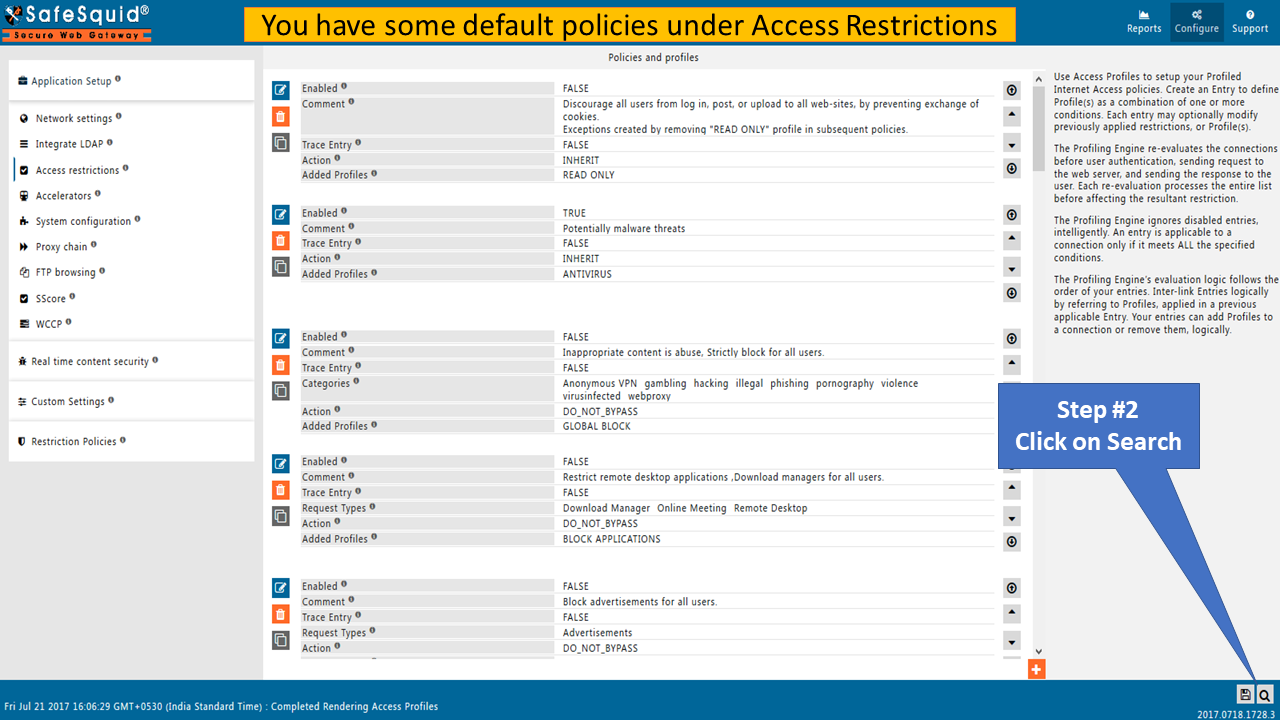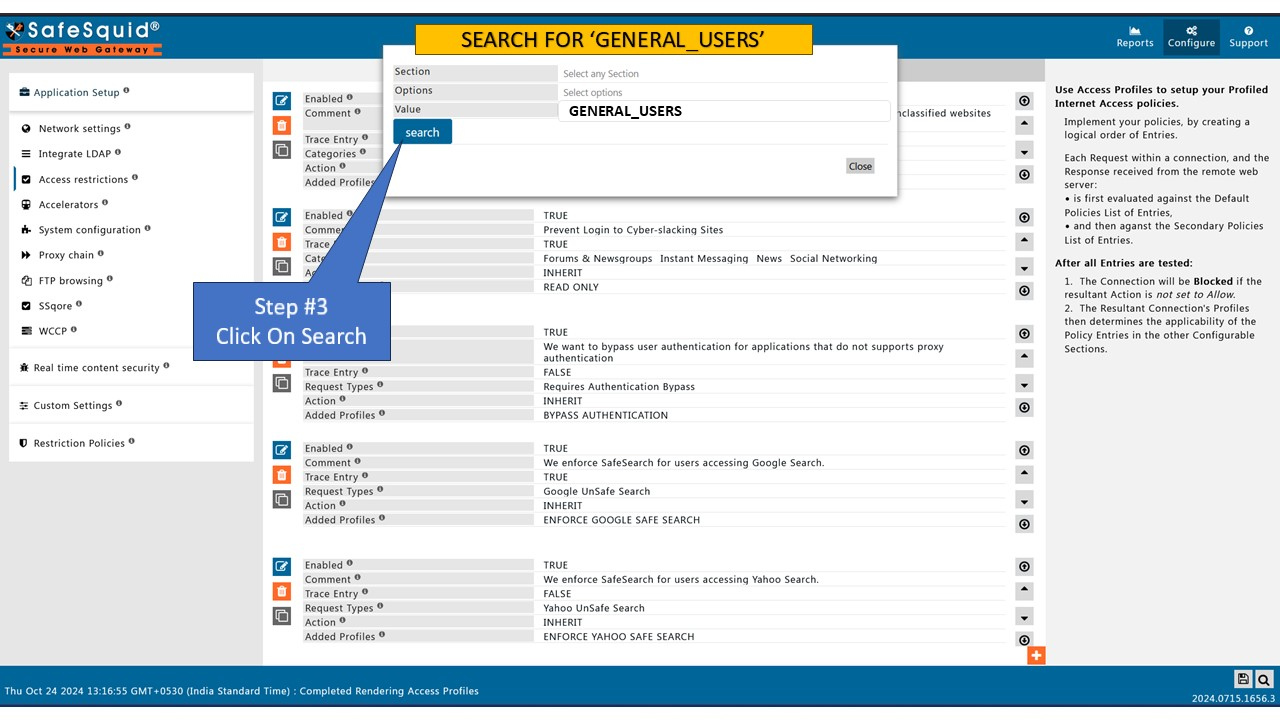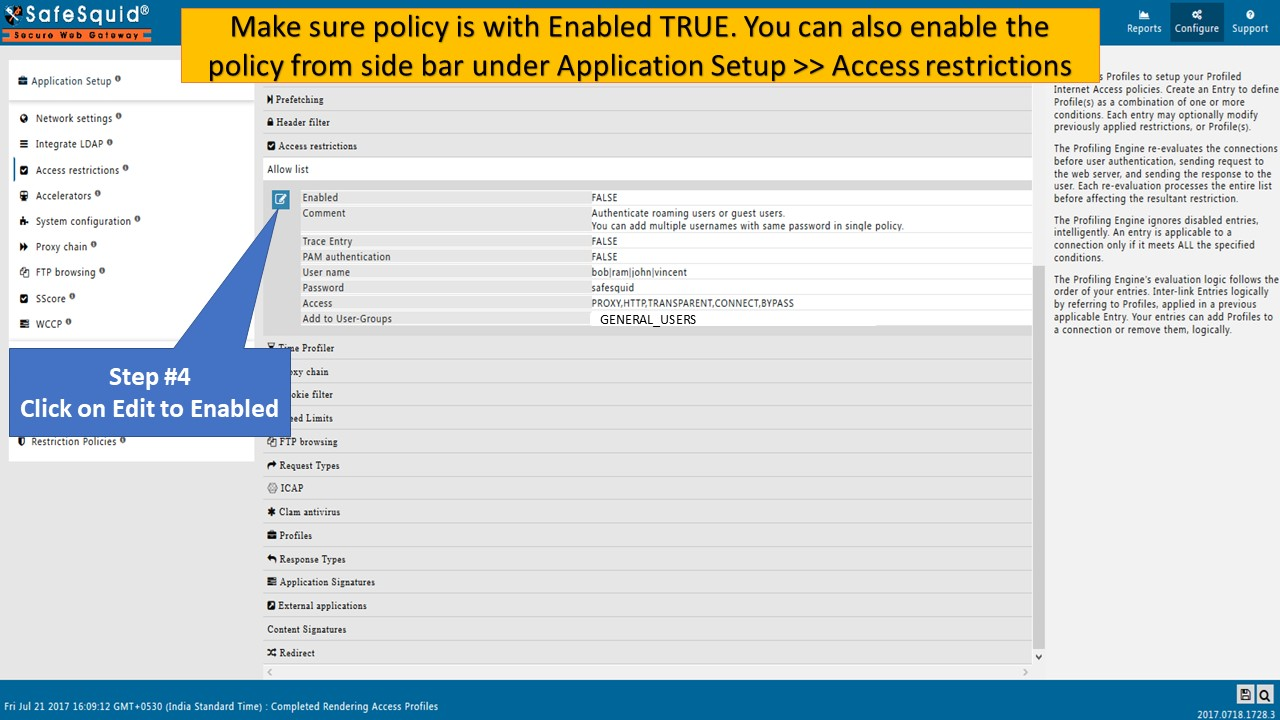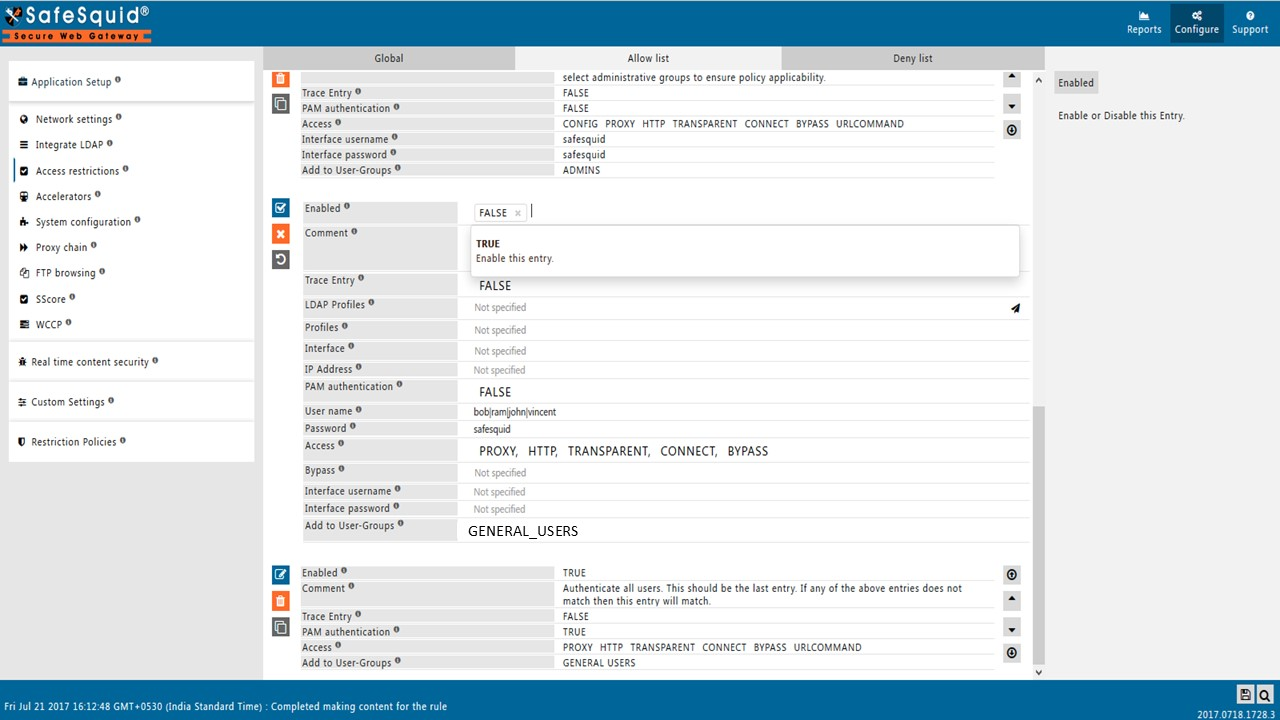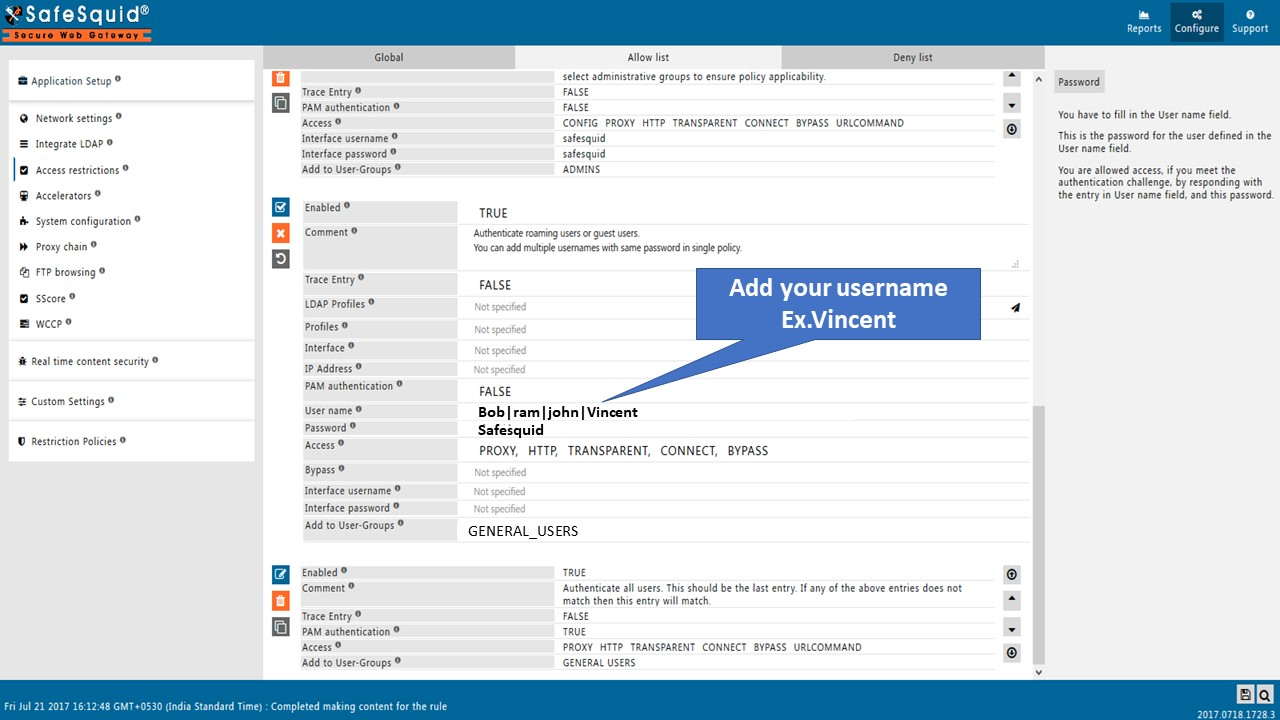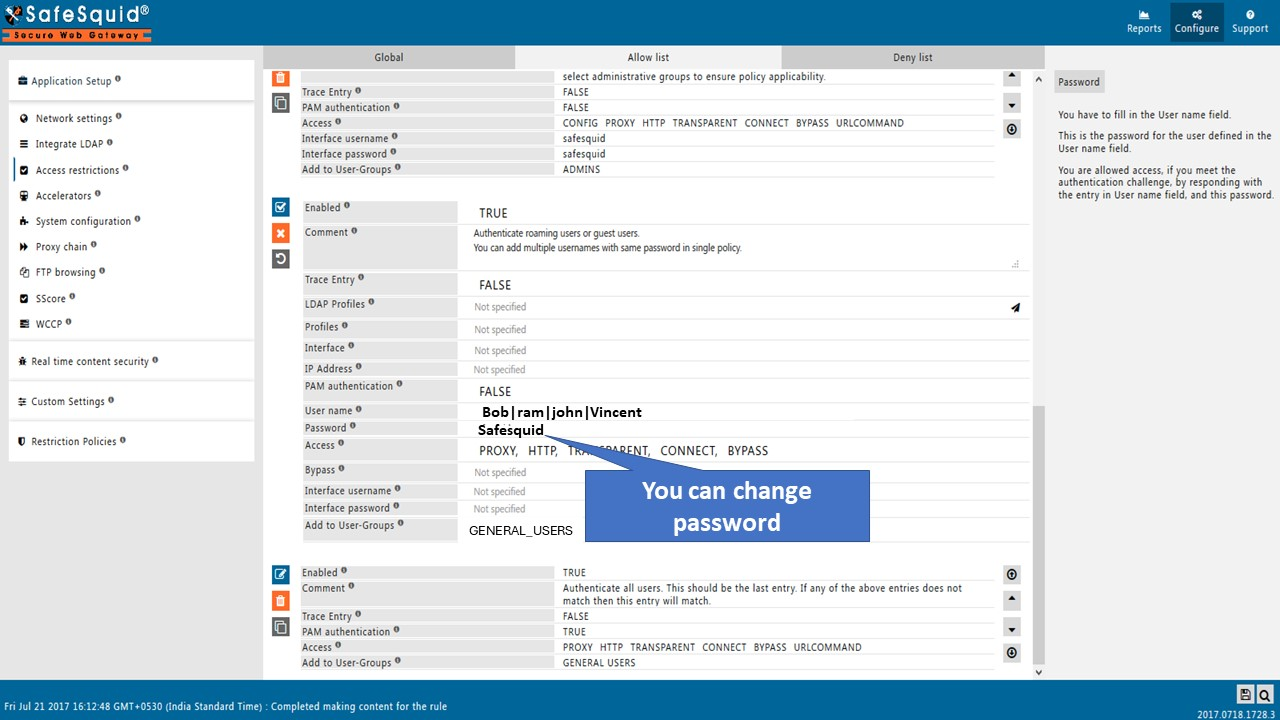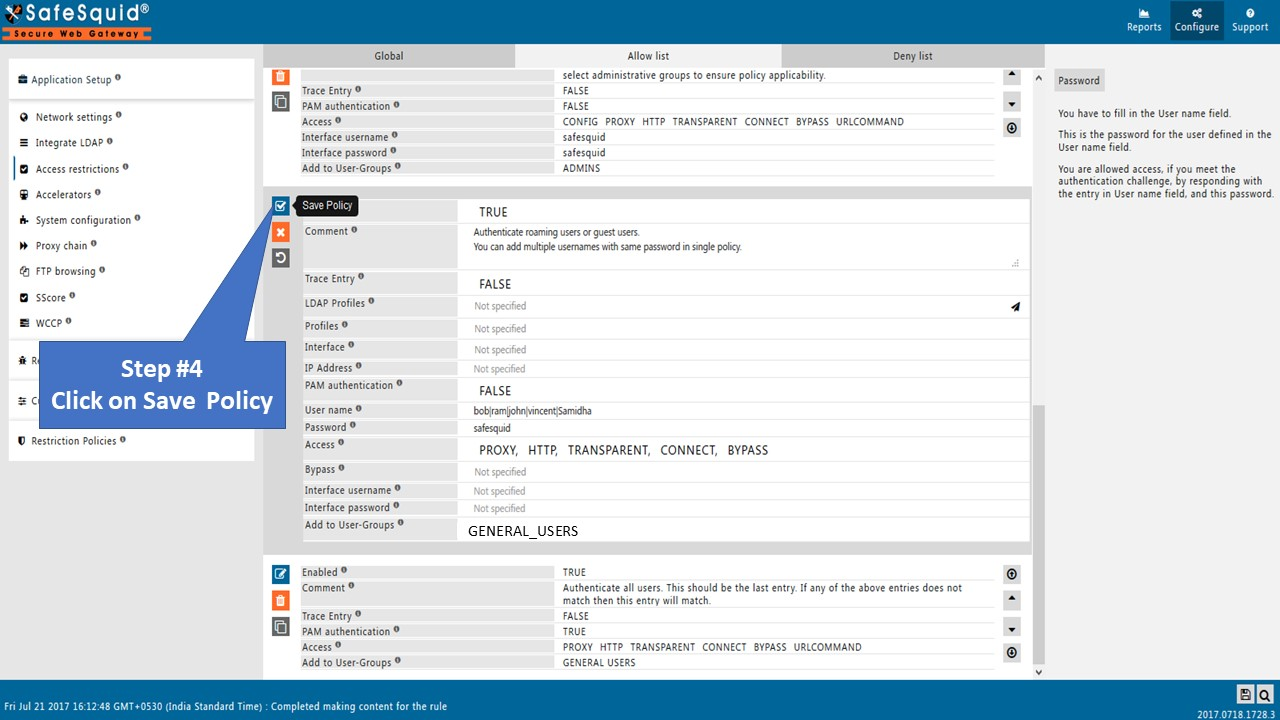Application Signatures
We're going to assume that you've an active SafeSquid account with at-least one Activation Key. If this is not completed yet, you can register at https://key.safesquid.com/
Login to the Self-Service Portal by visiting https://key.safesquid.com/ on your favorite browser.

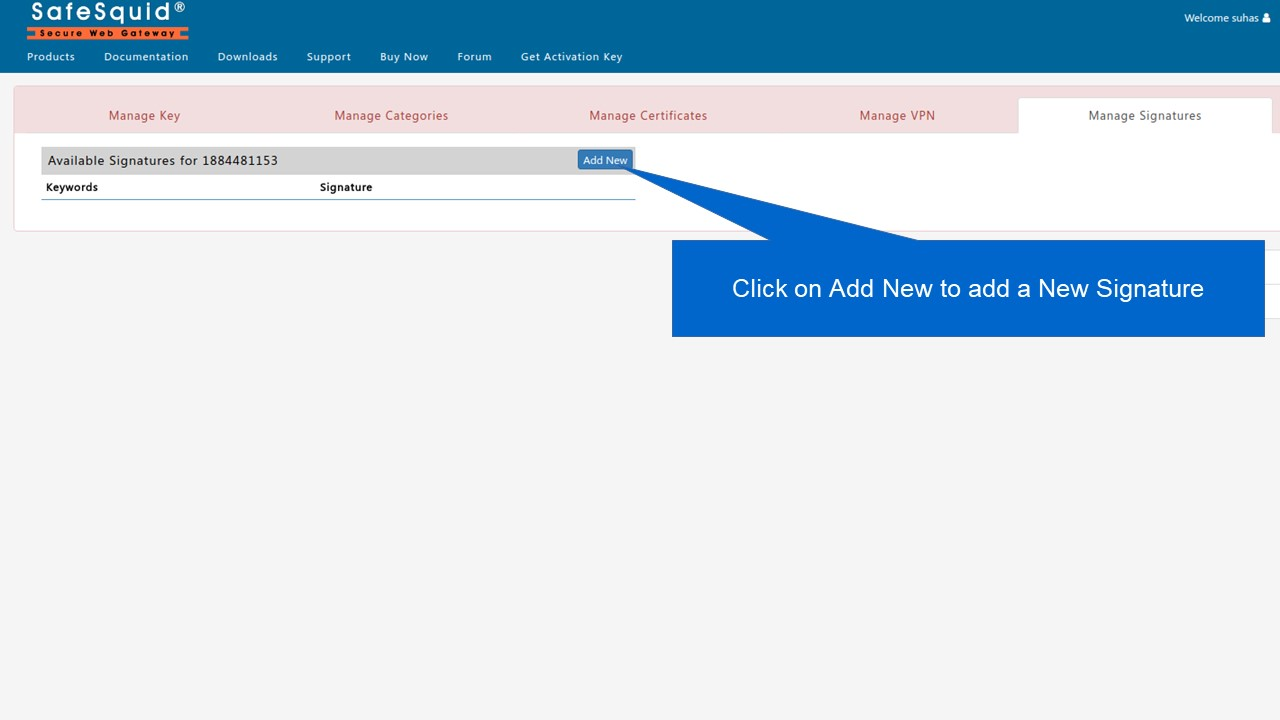
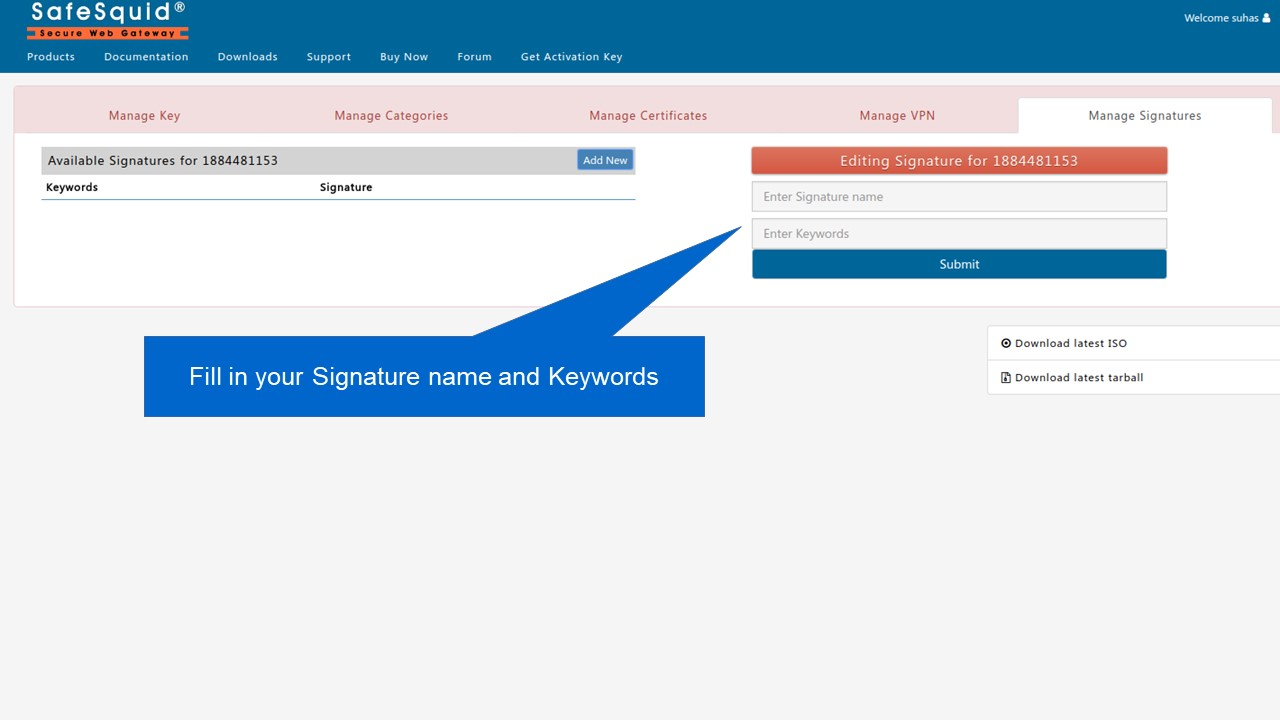
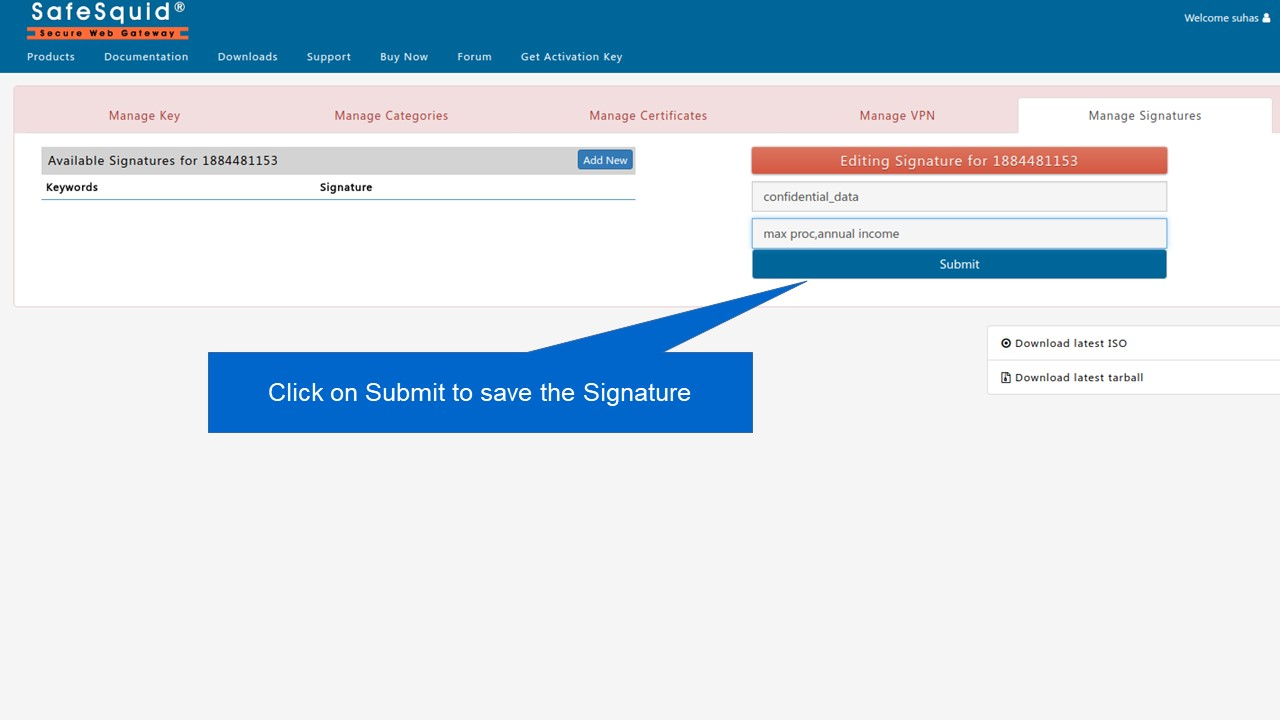
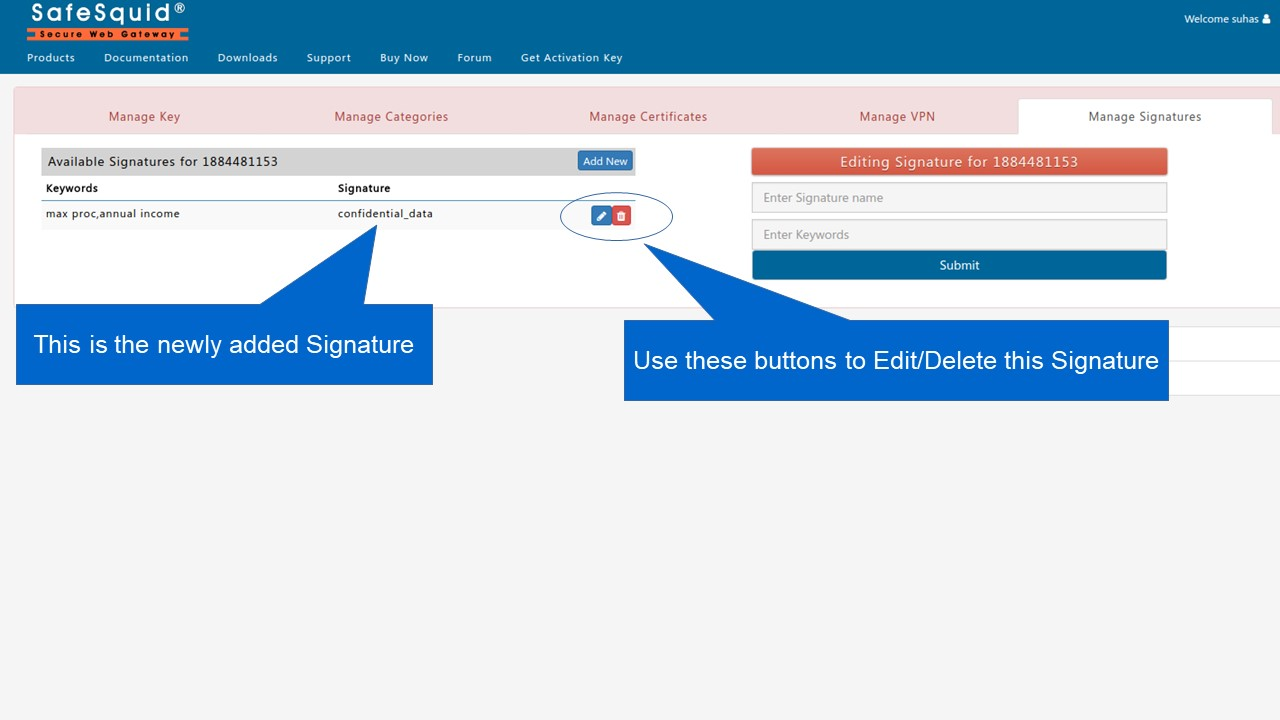
To know more about this feature follow link Block Emails or Files including archives or Social Posts using Keywords
Adding users using SafeSquid interface for authentication
If you do not have an Active Directory (AD) server to integrate with SafeSquid LDAP, but you want to authenticate users by assigning usernames and passwords to your users.